How to scan the Penny Ibramovic way
28th November 2011 – 5.03 pmScanning is a perverse activity. By stripping it down to a series of steps that can be described simply I am making the process algorithmic, which means it could be performed automatically by a computer. Presumably, our powerful spaceships have computers on-board, except maybe Minmatar ships, and as they are meant to be ideal for handling repetitive tasks I have to wonder why we don't just have a 'scan' button that launches probes and, ten minutes later, gives us a set of bookmarks for all the sites and wormholes in the system. Well, I know why we don't have that, I suppose, but given that the steps to successful scanning are precise and never rely on 'feel' or intuition I have to suppress the notion that I could be doing something more productive when ignoring that twentieth gravimetric site in a system. But at least scanning doesn't take me forever, and I am producing this rather limited but finely detailed guide in the hopes that it may help others to improve their own scanning.
This is not a definitive guide to scanning, and certainly does not help with hunting pilots sitting safely in sites. There will be no video tutorial because I don't have the software available to do that, although I am trusting the steps will be descriptive enough to preclude needing video. I simply aim to show the basics of how I scan a system, with the reasons why. Before I start, there are terms that ought to be introduced and basic methods to be explained, so that the pictures will make sense.
When launched, a scanning probe can be said to be represented by a sphere and a box. The sphere of the probe is its range, represented by a distance in AU that is the radius of the sphere. The box sits at the centre of the sphere and allows the probe to be moved in space.
Adjusting the range of probes can be achieved either by dragging the sphere of a probe inwards or outwards, or highlighting the probe in the scanning interface and using the context menu to adjust the range. I find dragging the sphere to be more convenient, as I am generally otherwise manipulating the probes anyway.
There are arrows pointing outwards from the box in both directions along each of the three axes. Dragging the probe by an arrow allows free movement of the probe in space only along that axis of movement. The probe's box has six planes. Dragging the probe by a plane allows free movement of the probe along that plane in space.
Movement of the several probes at once can be achieved with the use of the shift and alt keys. Shift-dragging a probe will also move all other probes in the same direction by the same distance. This allows simple movement of a cluster of probes. Shift-dragging also works to change the range of all probes when dragging one probe by its sphere. Alt-dragging a probe will move all probes in relation to the virtual centre of the probes, so that if the probe you are dragging is moved towards/from this virtual centre then all the other probes will be moved towards/from the centre by a similar amount. Alt-dragging lets you alter the relative separation of all of your launched probes at once.
Note that when dragging probes by the arrows only the sphere of the probe is visible, but when dragging the probe by its box some concentric rings appear. These concentric rings are important when determining the separation of the probes for optimal scanning strength. For this guide, I will refer to the sphere as the outer limit of the probe, then the first concentric ring and second concentric rings as working from the sphere inwards to the box itself.
The other movement to be concerned with is zooming in and out of the system map. I use the mouse-wheel for convenience. Zooming in lets you align probes around signatures more accurately, as well as alter the ranges and separation of probes with greater precision.
Note that the view in the system map starts around your ship and any rotation of the display will have its vertex around that point in space. The vertex can, thankfully, be changed by selecting another object on the map, whether it be a planet or a bookmark, or a probe. Selecting a probe by clicking on its name will centre the display on that probe, in all three axes. This action can be performed after moving the probes to make life much easier for the scanning capsuleer. Edit: in Retribution, centring the display is achieved by double-clicking on the probe's name.
To start scanning, first we need to launch probes.
- The first probe is launched.
- The second probe is launched and moved.
- The third probe is launched and moved.
- The fourth probe is launched and moved.
- The fifth probe is launched and moved.
- Set the initial range of the probes.
- Adjust the separation of the probes.
- The probes are moved to their initial scanning position
- Scan.
- Rotate the view to the horizontal plane.
- Adjust the probes' vertical position.
- Rotate the view to back to the vertical plane.
- Reduce the range of the probes by one step.
- Re-adjust the separation of the probes.
- Adjust the probes' horizontal position.
- Scan.
- Rotate the view to the horizontal plane.
- Adjust the probes' vertical position.
- Rotate the view to back to the vertical plane.
- Reduce the range of the probes by one step.
- Re-adjust the separation of the probes.
- Adjust the probes' horizontal position.
- Reduce the range of the central probe by an additional step.
- Scan.
- Bookmark the resolved signature.
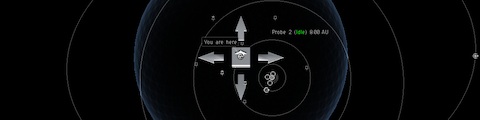
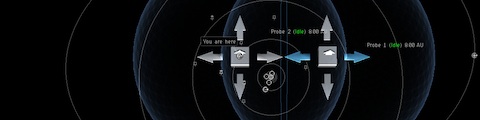
The position of the second probe is not arbitrary, except for the direction it is moved. Drag the probe by the arrow so that it moves along the single axis and remains lined up with the first probe, until the tips of the arrows are just touching. This placement doesn't need to be precise, just close enough to form a consistent pattern.
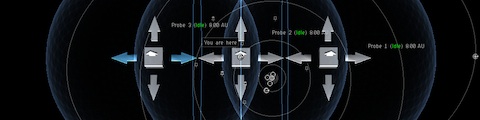
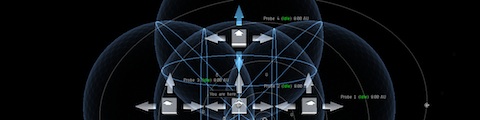

It should be apparent that each probe is moved to a different position relative to the central probe, and each time dragged by the arrow to keep it aligned. The probes are moved so that the arrows are touching and a consistent distance is maintained between each probe. It doesn't matter that the separation of the probes is arbitrary, depending on how zoomed in to the system map your view is, as this is corrected in the next step.
Note that I keep the first probe where it is and use it as the central probe of a five-probe scanning configuration. This lets me easily position the other probes around this central probe.
I use five probes because it is relatively quick to launch them, the expanded probe launcher can hold ten combat scanning probes in total to give me two complete launches before needing to reload, and as well as the fifth probe adding extra scanning strength it provides an excellent reference point for scanning itself.
It is possible to use seven probes, adding one vertically above and one vertically below the central probe, which works just as well and adds even more scanning strength, but it can make moving and adjusting the probes a little more fiddly.
It's worth taking the twenty seconds to set-up the initial configuration of the probes in this way, because with liberal use of shift- and alt-dragging the probes will not have to be moved individually again.
Probes are launched with a default range, which for my combat probes is 8 AU. I find this to be a suitable range for a first scan, but if a different range is desired you may as well wait until all probes are launched in space so they can all be set all at once, by shift-dragging a sphere of a probe.

For optimal scanning strength from each probe I find that the central position should be covered by the area between the first and second concentric scanning ring. Alt-drag the top plane of one of the outer boxes inwards, so that the central box is mid-way between the first and second concentric rings.

Shift-drag the probes by the plane of a box to move them all at once to the region of space to be scanned. Normally for me this is with the probe range set to 8 AU and the probes centred on a planet, or a suitably central point of a small cluster of planets. It's possible to start with a greater range and work downwards, but I find that more time is wasted with the additional number of subsequent scans when started at 16 AU range or greater than working with a smaller volume of space and moving the probes from planet to planet. An initial blanket scan of the system can also highlight where signatures are or aren't likely to be found, which can also reduce time spent scanning. But a planet that produces no results after a single scan centred on it at 8 AU range can then be ignored in all future scans, rather than being continually encompassed by a 16 AU or 32 AU scan.
I am cheating a little in this example, as I know where I expect to find this signature, hence my apparently odd choice of initial scanning position.
At this point, select the central probe to move the system map to have that probe centred in your view.

This will produce the initial result, where unless you have perfect scanning skills and a tricked-out ship most signatures will be unidentified red blobs. We need to pick one of those signatures to resolve.

Pick a signature and rotate your view down to the horizontal. From here we can adjust the position of the probes so that they are on the same vertical plane as the signature. It is important to do this probe movement first, as in CCP's wisdom your view cannot be rotated fully to ninety degrees so that you are looking directly down and instead are restricted to a slightly oblique point-of-view. As such, adjusting the horizontal probe position before the vertical can then introduce a new horizontal error because you are not looking directly down the vertical axis of the probes.
Note that the view rotates around the central probe, if you selected it as suggested. Try scanning and rotating the view without selecting the central probe at some point to learn a lesson in frustration.

Shift-drag the probes so they all sit on the same vertical plane as the signature to be resolved. This can be done using an arrow or box, as another adjustment still needs to be made in the horizontal plane.

With the vertical adjustment made, we can forget about that pesky third axis again for now.
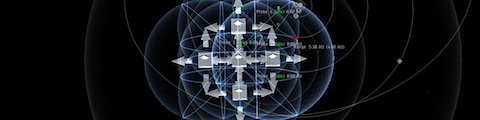
To get a better scan result on the signature we need to increase the strength of the probes, which means reducing their range. Always reduce the range of the probes one step at a time. Any greater reduction is a tempting way to save time but could result in not quite covering the signature's actual position with the probes and it being fuzzier than before, taking an unnecessary extra stage to correct for the supposed time-saving step. It will probably help to zoom the view in a little at this point.

Now that the range of the probes has been altered the separation of the probes needs to be re-adjusted. As before, alt-drag a box of one of the probes so that the central probe sits in the middle of the first and second concentric scanning ring.
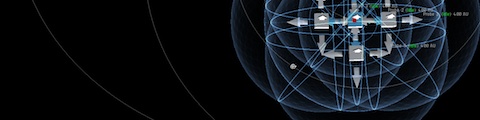
Shift-drag the cluster of probes so that the central probe sits atop the signature to be resolved. The vertical position has already been adjusted, so the fuzzy red blob of a signature should now sit in the centre of all five probes.
Select the central probe to move the system map to have that probe centred in your view. To save a couple of seconds, the next scan can be started before moving the system map in this way.
The second scan will give a better result than the first, although it may not seem like it if you are scanning a particularly weak signature like a radar or magnetometric site. In this case, I have resolved the signature enough to see that it is a ladar site. Oh joy. At this point the site can be safely ignored if you are only looking for wormholes, but if you want to actually harvest the gas or bookmark the site's location to ambush potential gas harvesters we need to continue. In my case, this is a site in our home system and I want to activate the site so that it disappears after a few days.
Now we repeat the procedure, to refine the result further.


I shift-drag by a probe's box this time to move laterally as well as vertically. It doesn't really matter, although a box is a more central target to aim for with the mouse.



Select the central probe to move the system map to have that probe centred in your view.
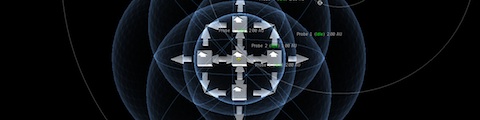
Because the scanned signature strength is around 50% I reduce the range of the central probe by an additional step. If I'm lucky, this extra boost in scanning strength centred directly on top of the signature will be enough to resolve the site to 100% instead of needing a subsequent scan, saving time. If it doesn't work, it will take one more scan that was necessary anyway, so doing this step is not lost time.
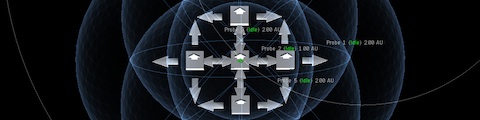
The site is resolved to 100% strength, as indicated by the signature turning green. It can now be bookmarked and warped to directly from the scanning interface.
If resolving a low-strength signature, like a radar or magnetometric site, sometimes your probes will be at their minimum range and only give a final reading of just under 100%. Don't dismay. If this occurs, realign the signature to be in the exact centre of your probes and scan again, or if it is already in the centre simply scan again. This next scan should give the 100% result required to warp to and bookmark the site.
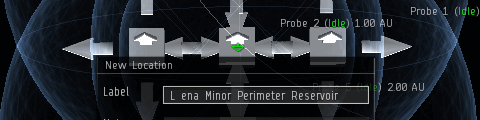
It would be silly to resolve a site to 100% and not bother or forget to bookmark it. I indicate the type of site by a leading initial, followed by the three letters that form the first part of the signature identifier, followed by the complete name of the site that is given automatically. Other naming conventions work just as well.
Note that bookmarking a site bookmarks its cosmic signature, whose placement will differ based on the type and variation of site. Never bookmark a wormhole solely from the scanning interface as the cosmic signature can be several kilometres from the wormhole itself. Use the scanning interface result only as a rough guide for wormholes, and always visit the wormhole to get a precise location to bookmark.
If you forget to bookmark the signature, don't worry. Sites and wormholes remain resolved to 100% until a session change occurs, so subsequent scans in a different volume of space don't negate the result. However, be aware that ships and drones are not similarly saved results and need to be bookmarked before any subsequent scan.
That's just a single signature resolved. Now we start again. Revert the probes to their original range, adjust their separation, and move them back to an initial scanning position. Another scan will let you pick the next signature to resolve, following the same steps.
It's possible to short-cut scanning a little, mostly when multiple signatures are close together. If you are only looking for wormholes you can cluster your probes around several close signatures and hope to get a 25% or better result so that more than one site can be ignored at once. Or you can note the approximate position of nearby signatures when scanning at 4 AU or even 2 AU, so that when you resolve the current signature you can move the probes to that remembered position and continue scanning without having to revert right back to an 8 AU range.
The above steps may seem like a lot of effort, but that's because of the detailed explanation included with each step. Once what is trying to be achieved is understood scanning can be performed fluidly and quickly. With practice, more time will be spent waiting for scan results than adjusting and moving probes. Using less detail, and with the initial launch and adjustment steps removed, the process can be seen to flow better.
- Shift-move probes vertically.
- Shift-reduce probe range.
- Mouse-wheel zoom in.
- Alt-adjust probe separation.
- Shift-move probes horizontally.
- Scan.
- Centre view on probes.
Lather, rinse, repeat. Mining sites are ignored and wormholes found in no time.

17 Responses to “How to scan the Penny Ibramovic way”
I get good results using this... saves a lot of time by cutting down the search space
http://swiftandbitter.com/eve/dsp/index.html
Yep, a scanning method using deep space probes has been mentioned before. I feel it takes too much of the exploration out of exploration.
Fair 'enuff if you *like* scanning :)
BTW thank you for the blog, I have really enjoyed reading it. I am especially grateful that the content has remained focused on the game itself rather than the meta-game unlike so many other Eve blogs.
Hi Penny, I was looking over the patch notes and one things caught my eye, http://j132024.blogspot.com/2011/11/one-line-noticed.html
I don't know if you check dotlan or related resources for jumps in systems, but I would like to hear any comments or thoughts you have on that change.
-Jhared
Fantastic guide
Hi Jhared,
I am hoping it just means that jumps out of k-space will not be indicated in the API, thus reducing the apparent traffic statistics of k-space systems to reflect actual throughput. On the other hand, I am well aware of how inconclusive and relatively incoherent this one line is. It caught my eye as well when the patch notes went up.
And back on topic: Thank you again P for giving away all our little secrets and making it that much easier for other people to invade wormhole space and fly their little nooblet ships under our noses! Now what will we do with all these additional pilots?
Penny is providing a target rich environment ;)
Thanks, eve123 and ace. Yeah, I kind of like scanning, in an odd way, at least insofar as I get a feel for exploration rather simply reducing it to numbers in a spreadsheet. Besides, once you've performed the deep space probe step you still need to resolve the sites to 100%, which is pretty much all my guide covers.
Fin, I was thinking we'd go out to greet all the new scanning pilots in our most expensive ships, and return to our tower shortly afterwards back in our pods. I'm pretty sure that's also what Jhared means by my providing a target-rich environment, although there's only one of me so it's not that rich.
As for your question, Jhared:
No, I don't use external tools much and rarely look at jumps in to and out of systems, although doing so came in handy when our home system was being camped. As Fin suggests, maybe it is only no longer recording jumps transiting w-space and k-space, which wouldn't be so bad. The note isn't that clear, really.
Personally, there are two other notes that caught my eye more.
Well, that's no good! I like bumping cloaked ships that think they are safe, or are in easy-to-find positions, which will no longer be possible unless I show myself first.
I strongly suspect the change is to allow cloaked fleets to act as coherent fleets at last, as warping even a couple of cloaky ships easily bumps them together and ruins any advantage they have. Manoeuvring bombers will be so much easier now. Still, not being able to bump to decloak other ships when cloaked yourself is an unfortunate consequence of this otherwise good change.
Yuck!
Post updated with Crucible images.
If the images are too small, please let me know. I can link to larger images behind the individual ones, if so desired.
Hello,
In the last year or so, I can't be bothered to find when the change was exactly enacted, they changed it so that the more probes that you use, the easier it is to scan down a signature.
The maximum number of probes that you can use with astrometrics 5 is 8. You can use 7 with level 4, which is good enough for most people.
7 Probe Layout: as above, but with the 6th probe "Above" the cluster and the 7th probe "Below" the cluster.
8 Probe Layout: As above, but instead of the 5th central probe, you stack 2 sets of 4 ontop of each other. It's easy to layout as you poop out 4 probes, shuffle them up, then poop another 4 probes out and then draw them out into boxes.
Right you are, Efraya. My personal choice is to use five, but taking a few seconds to add two or three more can make quicker work of scanning overall.
Using 5 probes you seem to get good quick results with your methods. Would you mind sharing what skills you have trained and to what level if they are not all just level 5? Additionally do you use sisters equipment?
I use 7 when scanning out a whole system for signatures, but only 5 with combats looking for something specific.
7 is superior for system mapping as it eliminates z-axis deviation concerns and increases overall strength. 5 is preferable for single target hunting as it allows an off-grid blanket scan (nothing dipping down where the target can see it) to set your stage if needed, d-scan narrowing eliminates the z-axis issue anyway, and as mentioned launching 5 is faster.
It's been a while, but I think it's safe to assume I had the relevant skills trained to IV, including using a Buzzard and having its covert ops ship skill at IV.
Spending so much time in w-space, which requires daily scanning, encouraged me to train a bit further. I got Astrometrics up to V, as well as the scanning strength skill up to V. Using a Buzzard so much, and roaming in a stealth bomber regularly, made getting covert ops V a no-brainer too. I followed the same doctrine when moving to T3s to scout, making sure I trained the electronics subsystem skill to V.
There comes a point when training those long skills no longer seems so onerous. That may also be the point when ISK isn't the barrier it once was, and using Sisters probes and a launcher starts to make sense, particularly when fitted to a half-billion ISK strategic cruiser.
But scanning really comes down to the method, which I distill in this post. It will take longer per scan and more scans per signature with lesser trained skills, but the results will come regardless.
Using more probes is fine and will obviously speed along the results, at the cost of a little more initial configuration and perhaps being a little more fiddly when moving the probe cluster.